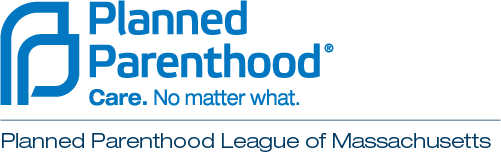How do I use this site?
This site was designed to provide a simple roadmap for answering any question, big or small. You can do this where it says “Learn How and Practice” on the home page or by clicking “Build Your Script” on the blue banner at the top of the page.
In the Build Your Script tool, you can first choose to either “Respond to a Question” or “Start a Conversation”** from the drop down menu. Then select the age range of your child(ren) and the topic you want to discuss. Some sample questions and answers will show up in the question box below.
You can browse through different questions by clicking “Show me another.” Some questions will show up under different ages and topics.
Read through each section of the script to see sample answers. You can click “Next Suggestion” to see different answers and find the one that you like best. You can also type into the text box to edit our answer or create to your own answer.
If you are using this site on a computer, your answers will appear as a full script on the right-hand side of the page under the heading “Your answer to:”. If you are on a phone, the script will appear after you click “Build Your Script” at the bottom of the page.
After you have created a response you like, you can click “Save/share as image” to save an image of your finished script. You can also go back and change it anytime!
We recommend saying these words out loud with a co-parent, friend, or to yourself in the mirror. For some parents, it can be hard to imagine having these conversations; taking this step to prepare can make it just a little bit easier.
**At the moment, there are limited answers in “Start a conversation.” More will be coming soon, and you can always type in your own, as described above.
In the Build Your Script tool, you can first choose to either “Respond to a Question” or “Start a Conversation”** from the drop down menu. Then select the age range of your child(ren) and the topic you want to discuss. Some sample questions and answers will show up in the question box below.
You can browse through different questions by clicking “Show me another.” Some questions will show up under different ages and topics.
Read through each section of the script to see sample answers. You can click “Next Suggestion” to see different answers and find the one that you like best. You can also type into the text box to edit our answer or create to your own answer.
If you are using this site on a computer, your answers will appear as a full script on the right-hand side of the page under the heading “Your answer to:”. If you are on a phone, the script will appear after you click “Build Your Script” at the bottom of the page.
After you have created a response you like, you can click “Save/share as image” to save an image of your finished script. You can also go back and change it anytime!
We recommend saying these words out loud with a co-parent, friend, or to yourself in the mirror. For some parents, it can be hard to imagine having these conversations; taking this step to prepare can make it just a little bit easier.
**At the moment, there are limited answers in “Start a conversation.” More will be coming soon, and you can always type in your own, as described above.